Microsoft will officially end support for Windows 10 on 14 October 2025. That means while users can continue using their computers as usual, the operating system will no longer receive updates, including critical security patches, after that date.
For those who want to keep their existing systems running safely, Microsoft is offering an option to extend protection through the Windows 10 Extended Security Updates (ESU) programme. This provides one additional year of security updates, giving users more time to decide on an upgrade path or hardware replacement.
Microsoft previously revealed that the ESU service would cost around US$30 (~RM141) or 1,000 Microsoft Rewards Points per year, but the company has since introduced a free path for users. However, users who rely on a local login will need to link their account to Microsoft’s cloud services to qualify for the free option.
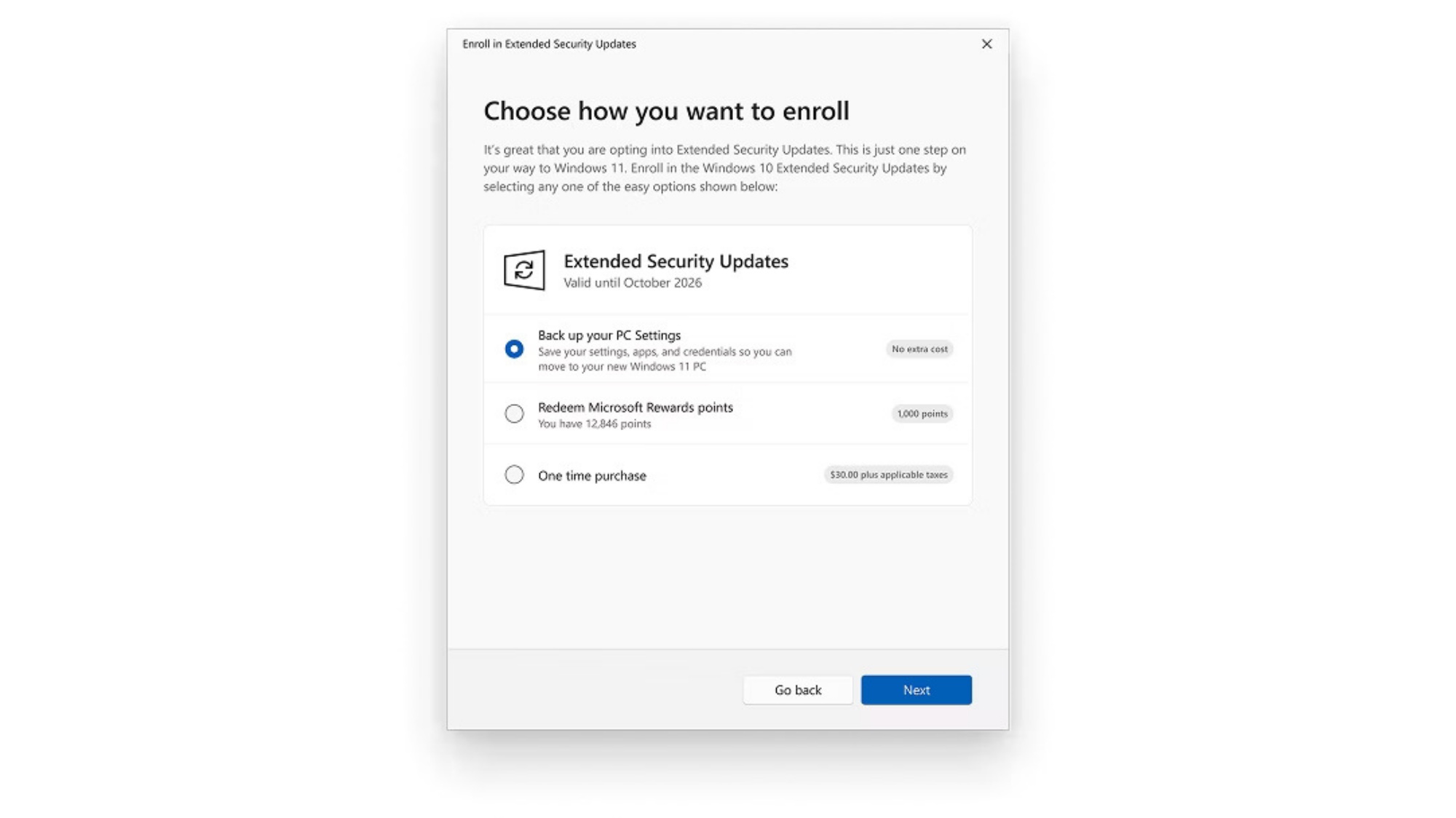
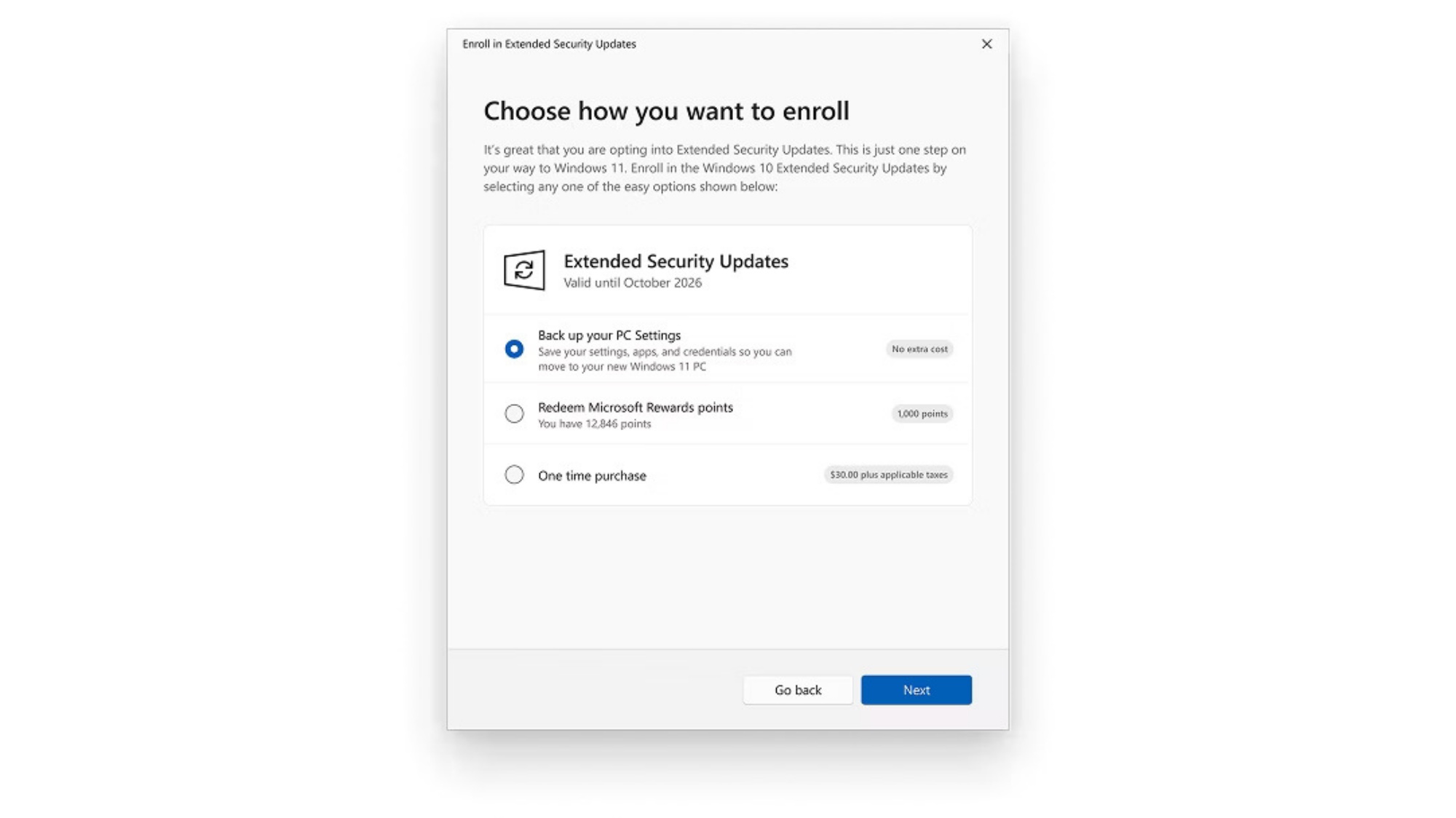
For those whose PCs don’t meet the Windows 11 requirements, here’s how to enrol in ESU and keep Windows 10 secure for another year:
- Step 1: Ensure your PC is fully updated by going to Settings > System > About and checking your current version. If necessary, install any pending Windows 10 updates.
- Step 2: Make sure you’re signed in with an administrator account. You can confirm this under Settings > Your Info.
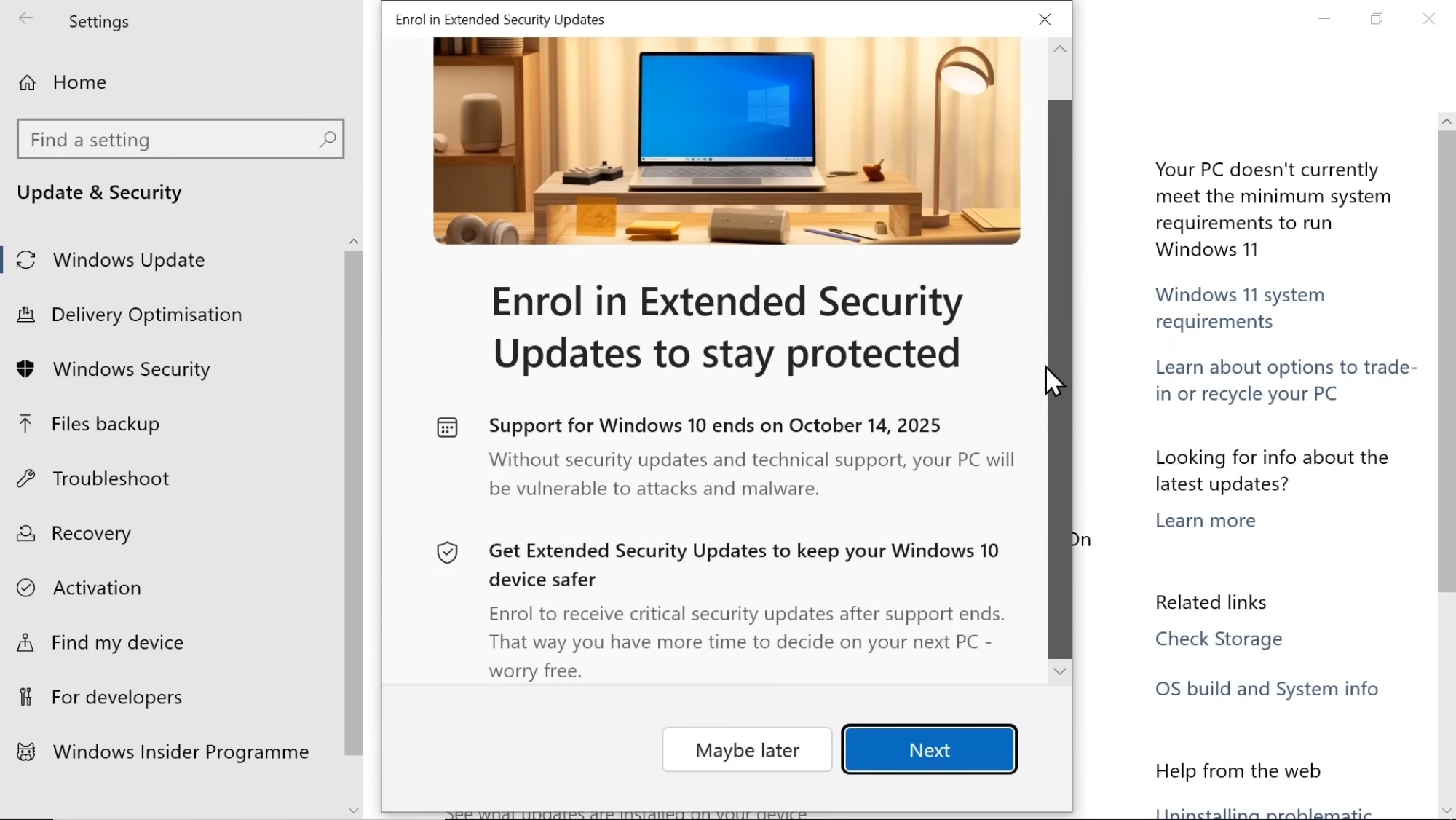
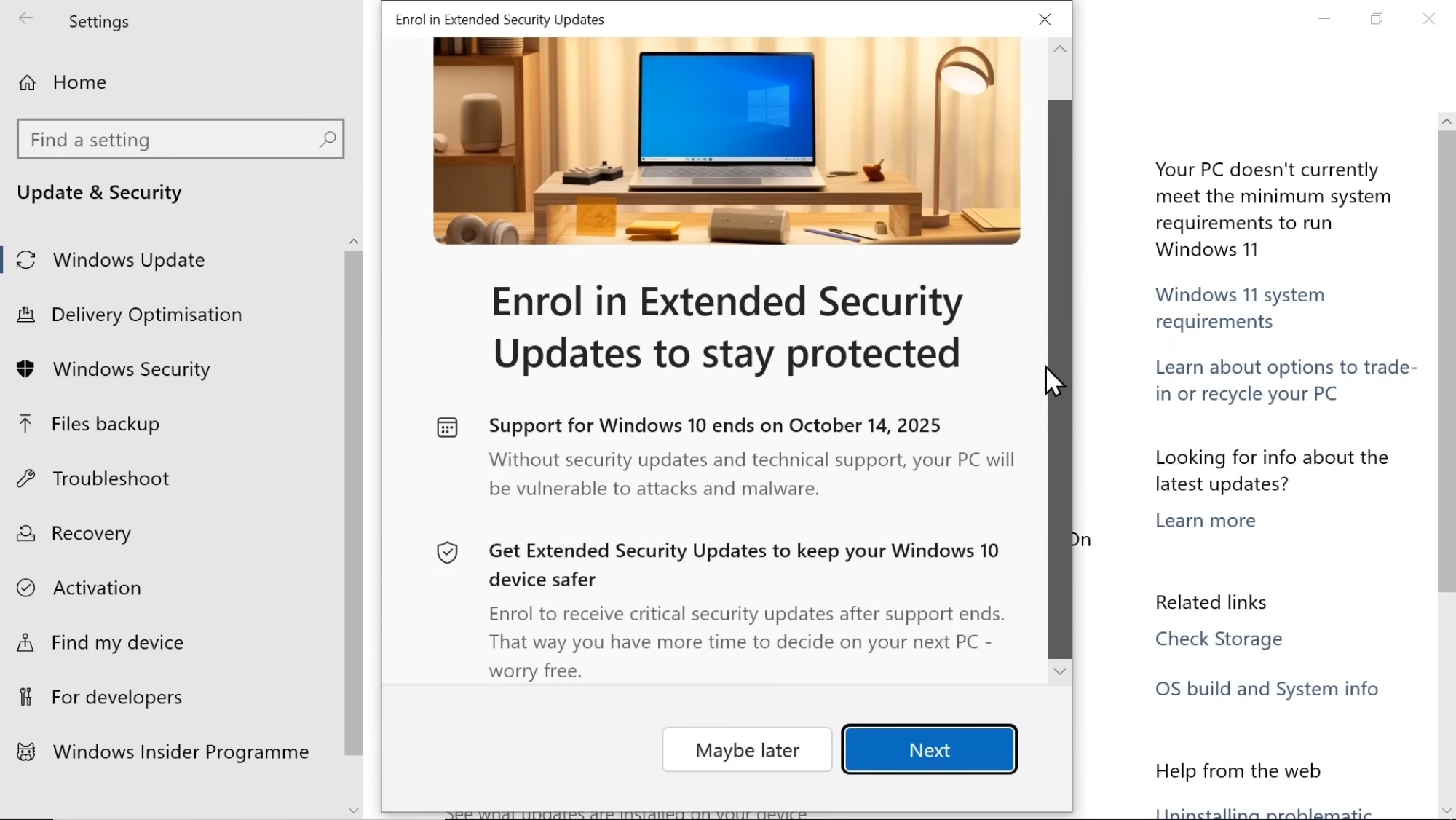
- Step 3: Check if your computer is eligible for Windows 11. If an upgrade option is available, it’s recommended to switch instead. If not, continue with the following steps.
- Step 4: To enrol in ESU, navigate to Settings > Update & Security, then click the “Enroll Now” link. If you don’t see this option, ensure your system has the latest Windows 10 updates installed.
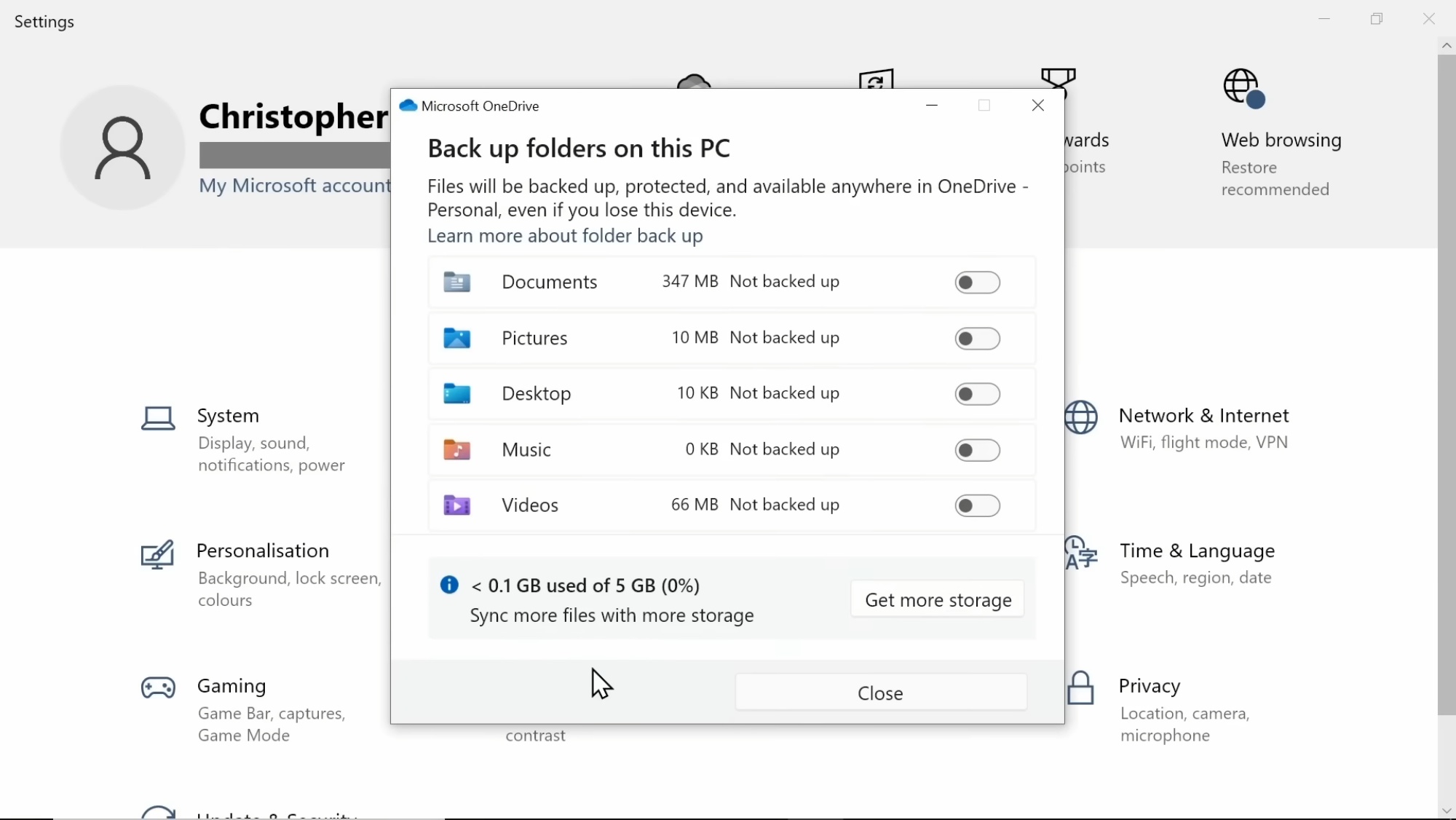
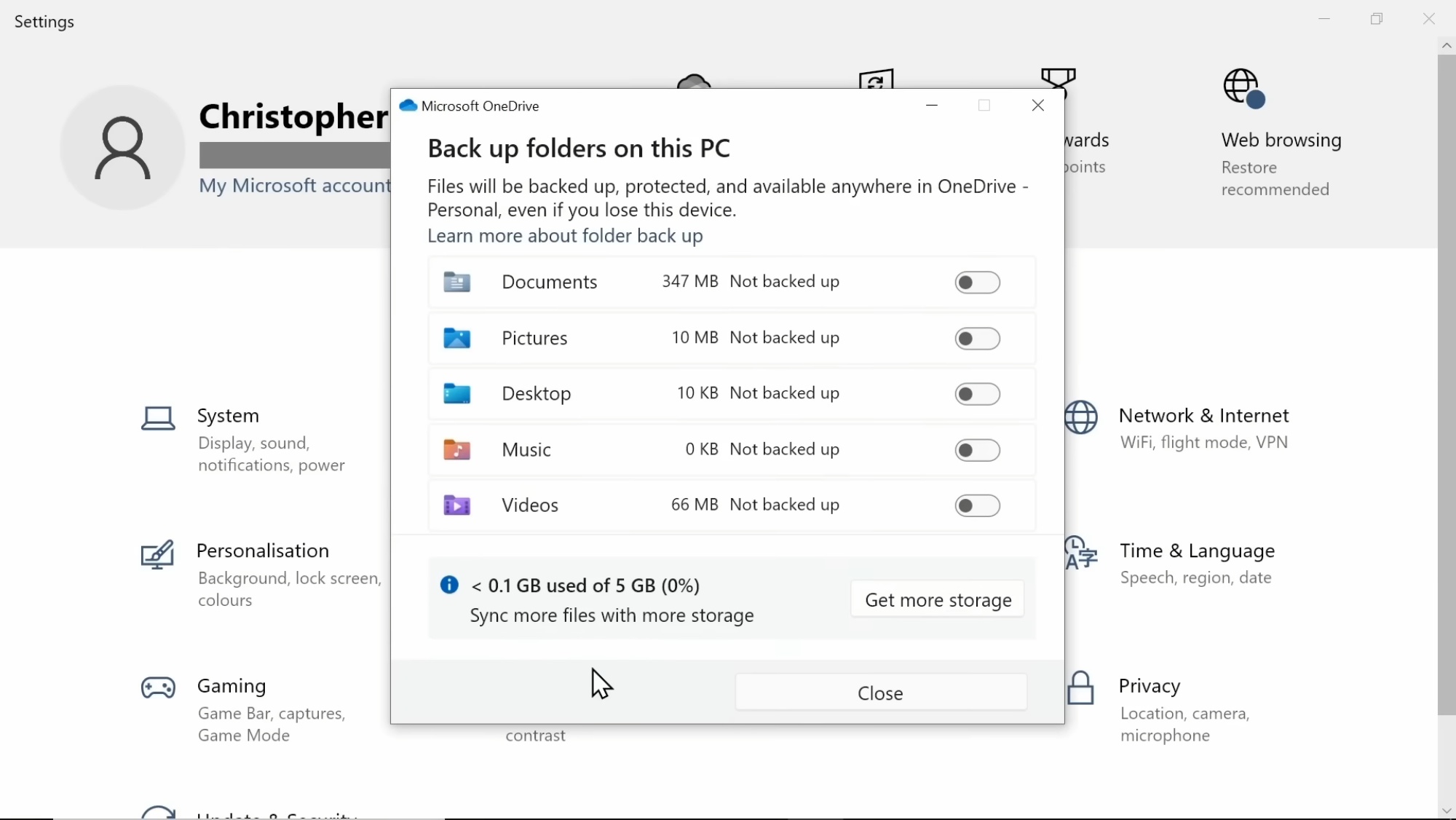
- Step 5: Choose your enrollment method. The free option involves backing up your PC settings using Microsoft’s OneDrive service. Once signed in, click “Add Device” to finalise the process.
- Important note: The catch here is that the free OneDrive service only provides 5GB of storage. As you’d expect, upgrading to a larger capacity involves payment. While you can disable unwanted backups under Settings > OneDrive to stay within the free limit, managing this can be very challenging for some, if not most users.
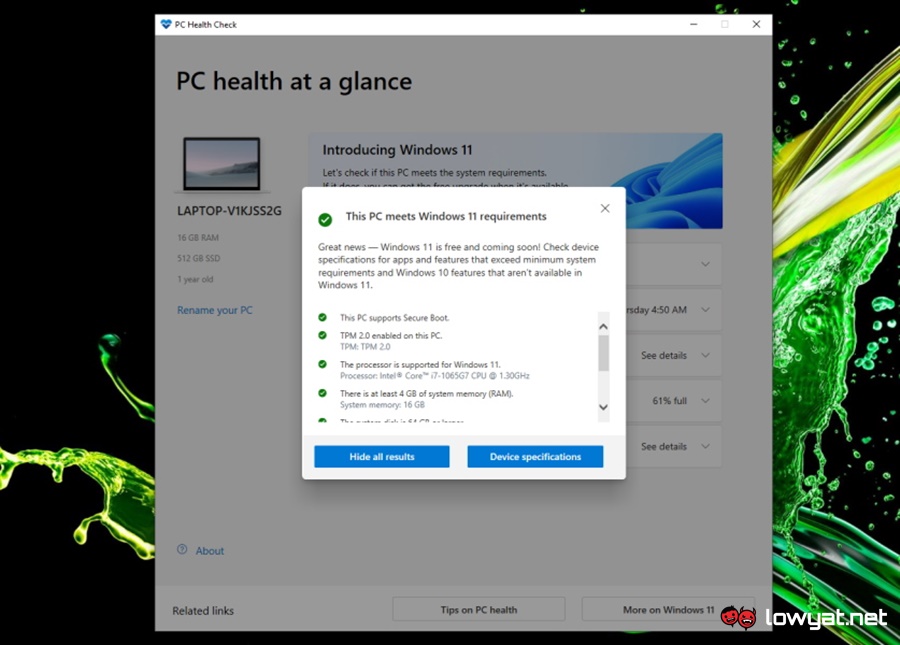
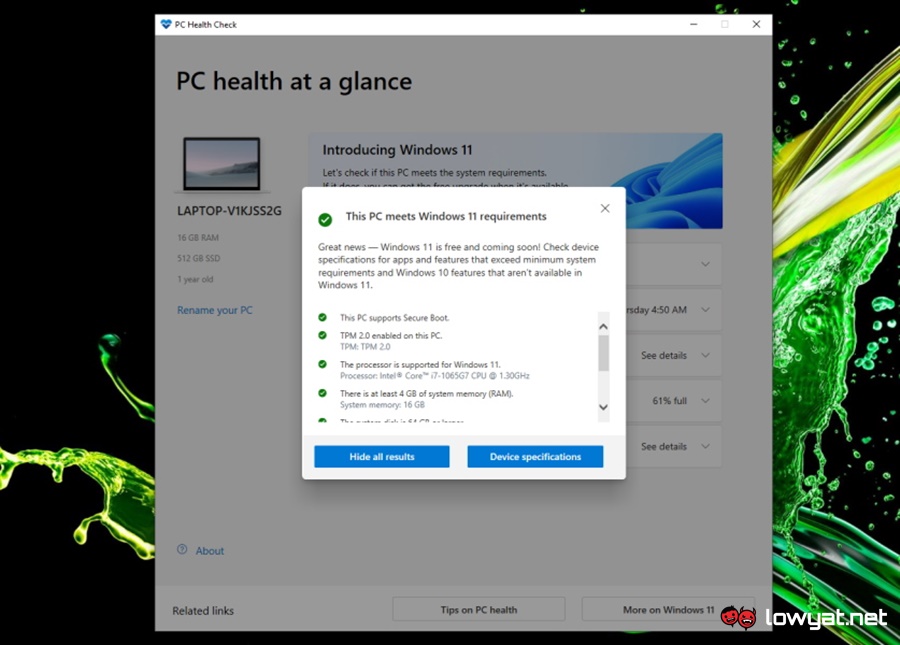
Once enrolled, your device will continue receiving security updates until October 2026, which should give you enough time to plan your next step. Of course, the other alternative is to switch to Windows 11, but this will involve either upgrading your PC to meet Microsoft’s compatibility standards, or just buy or build a new system altogether. Either way can be substantially pricey for many.
(Source: Microsoft [official blog] / ExplainingComputers)






