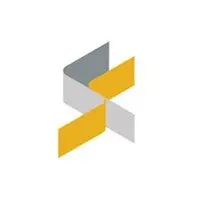For those looking for a laptop for work or school, the Asus Expertbook PM3 might just offer a good balance between price and performance. But compared to my Microsoft Surface Laptop Go 2, it does sacrifice some aspects that make a laptop ideal for use on a lap.
After using the laptop for a couple of days, here are my first impressions.
Design

The Asus ExpertBook PM3 carries a sleek, professional look in Misty Grey, with the “ExpertBook” branding subtly off to the side. The lid and body are made of aluminium with curved edges, and overall, it looks and feels more premium than the average business laptop.

At 1.87kg, it’s lighter than most 16-inch laptops, but it’s heavier than what I’m used to with the Surface Laptop Go 2 at 1.13kg. I often forget the Surface is in my bag, but I can definitely feel the ExpertBook. Still, it remains reasonably portable if you don’t mind the extra weight in exchange for a way larger screen.

One thing that stood out: it’s not the most comfortable laptop to use on your lap. To keep the powerful AMD Ryzen AI processor cool, Asus uses stubby rubber strips underneath that lift the chassis for airflow. This works great on a desk, especially since the rear exhaust vents push hot air away from you and keep fan noise lower than my Surface.


But on your lap, those rubber strips press into your legs, hence not ideal for sofa use. Since my Surface Laptop Go 2 doesn’t need much cooling, the bottom is almost flat, making it far more comfortable to use on a lap.
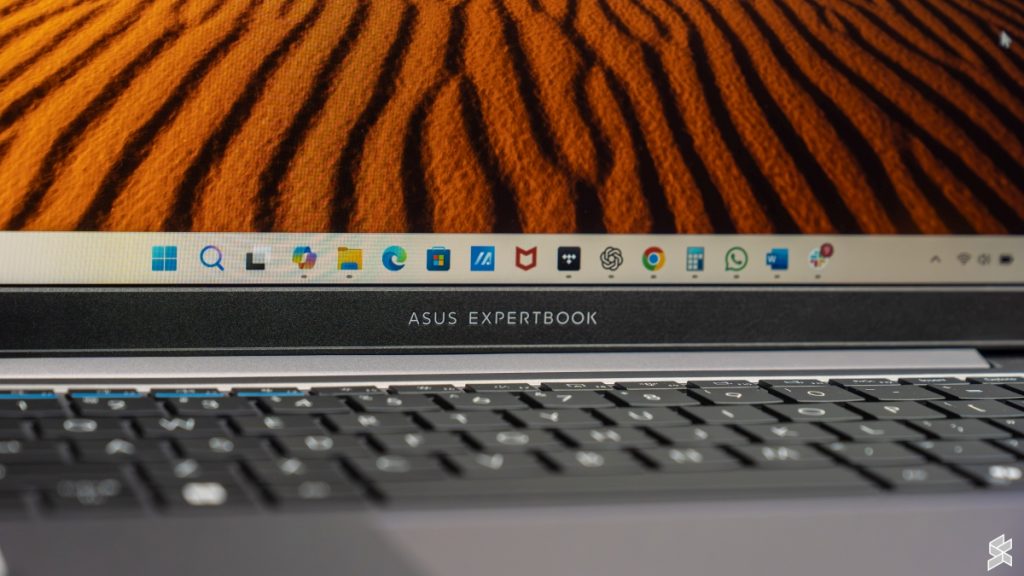
That said, the ExpertBook PM3 is built to last. It passes 24 MIL-STD-810H durability tests, has a reinforced hinge rated for 50,000 cycles, spill resistance on the keyboard, reinforced I/O ports (tested to withstand up to 8kg of force), and even a dust filter to keep long-term thermals in check. Asus even claims the chassis can handle a person standing on it.
Ports

This is where the Asus ExpertBook PM3 shines. On the left side, you get:

- 2× USB-C (USB 3.2 Gen 2) with power delivery (up to 20V), display output, and 10Gbps data transfer
- 1× HDMI 2.1 TMDS
- 1× USB-A (USB 3.2 Gen 1, 5Gbps)
- 1× headphone/microphone combo jack
On the right side:

- 1× USB-A (USB 3.2 Gen 1, 5Gbps)
- 1× RJ45 LAN port
- 1× Kensington Nano Security Slot
I did wish it came with a full-sized SD card slot like on the Asus ExpertCenter, but compared to my Surface Laptop Go 2’s single USB-A, one USB-C, and audio jack, the flexibility here was a breath of fresh air. You won’t need to live the dongle life.
Display
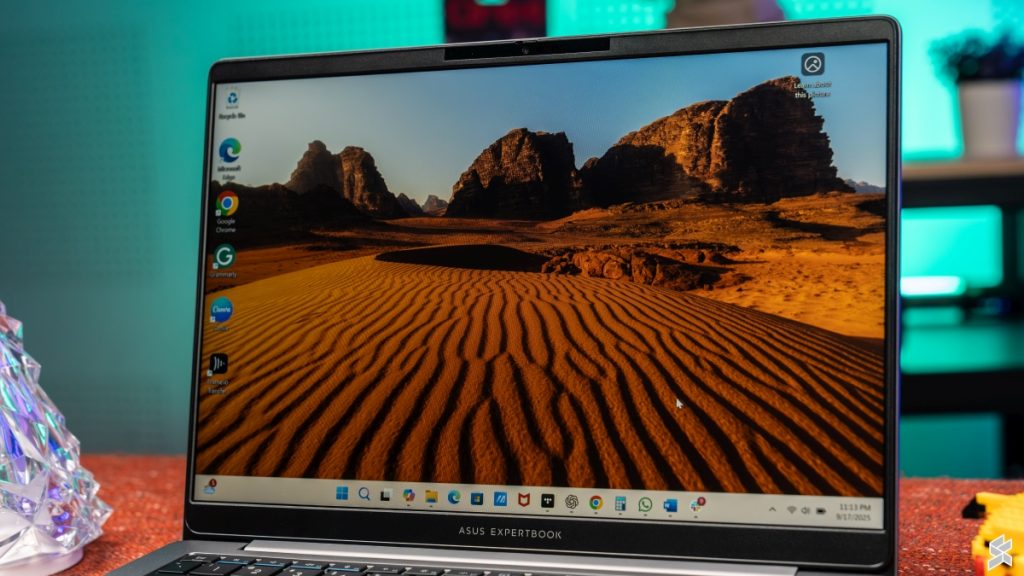
To be honest, I had the Asus ExperBook plugged into an external monitor for most of the time and used it as a second display, so I didn’t experience it much. But whenever I did use it, I appreciated its 16-inch WUXGA (1920×1200) anti-glare IPS LCD with a 16:10 aspect ratio. The resolution is just above 1080p, which is sharp enough for this size.

What I valued most was the anti-glare coating, as it made working under bright lights much easier. It doesn’t have the punch of an OLED, but for productivity, it’s comfortable and practical.
Keyboard and trackpad

Between the keyboard and the trackpad on the Asus ExpertBook, the latter caught my attention. Compared to the one on my Surface Laptop Go 2, which is small and lacks precision for minute movements, the trackpad on the Asus was huge and provided excellent tracking.
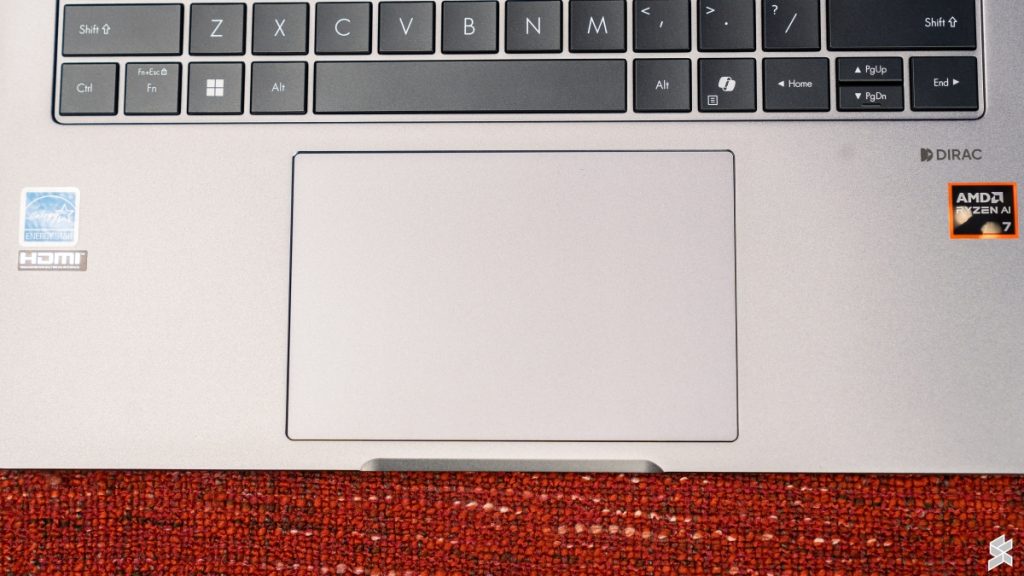
The surface has minimal friction, allowing my fingers to glide easily. Meanwhile, the tracking was on point, translating my inputs immediately on screen, allowing for more precise control.

I have always regarded the keyboard on my Surface Laptop Go 2 to be the Rolls-Royce of laptop keyboards. The Asus ExpertBook comes close, providing good tactility and stiffness, allowing for fluid typing. I also appreciate that the left control key is at the end of the row instead of the function key like on some Lenovo ThinkPads.
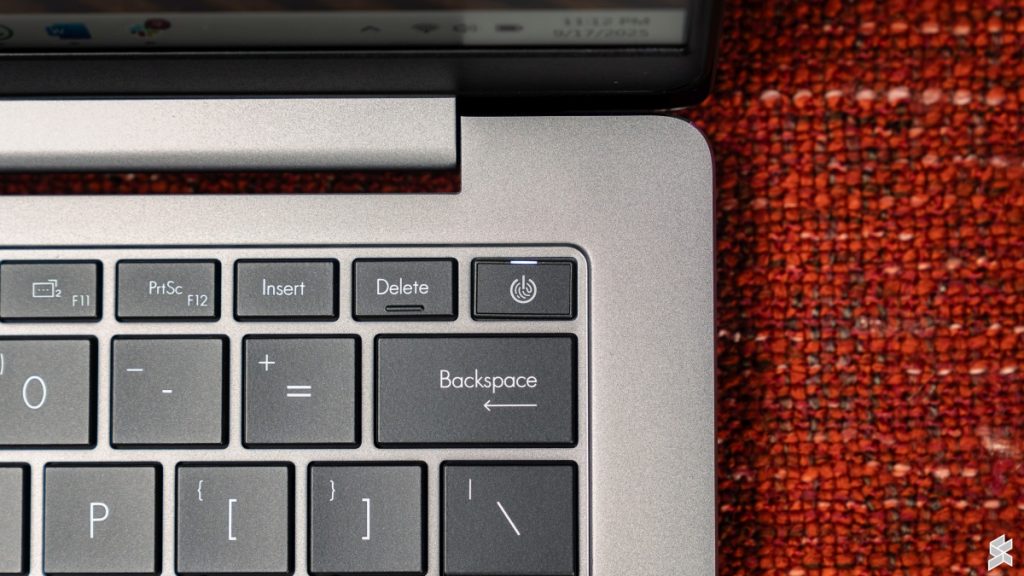
However, unlike my Surface Laptop Go 2 and some MSI Prestige models, the fingerprint scanner/power button combo is at the end of the row where the Delete key usually sits. So, the chances of you hitting the power key by mistake due to muscle memory are very high, which will get frustrating really fast.
Performance
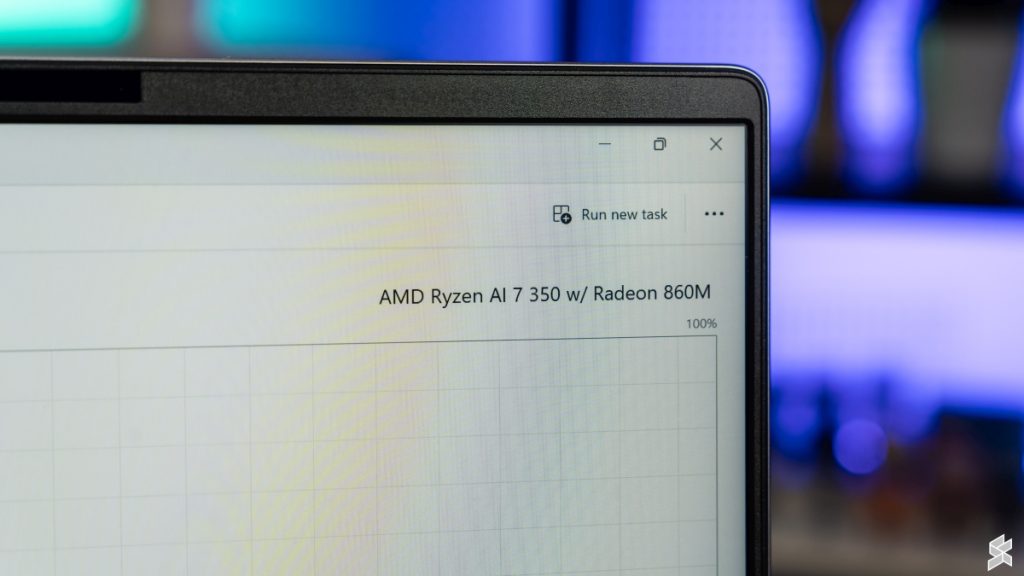
Going from my Intel Core i5-1135G7 to the AMD Ryzen AI 7 350 (8 cores, up to 5.0GHz, 16MB cache, 50 TOPS NPU) was a major leap on paper. In practice, apps opened faster, multitasking with 16GB of RAM (my Surface has only 8GB) felt smoother, and light video editing was more pleasant.
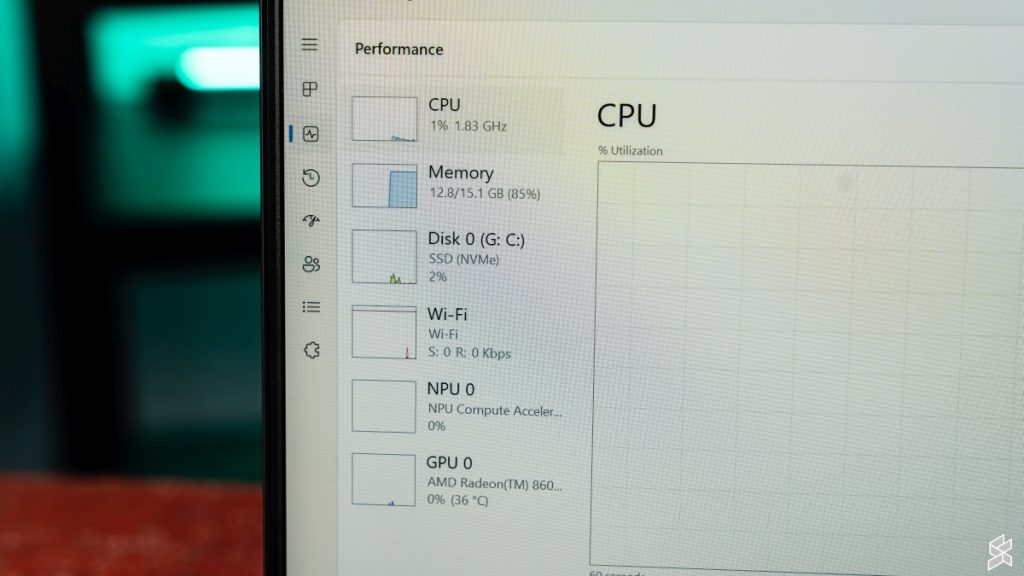
Though occasionally, I would run into some stuttering, not because of RAM limitations, but perhaps due to driver issues. Simple tasks like moving an app window or right-clicking in file explorer would cause the laptop to chug for a split second.
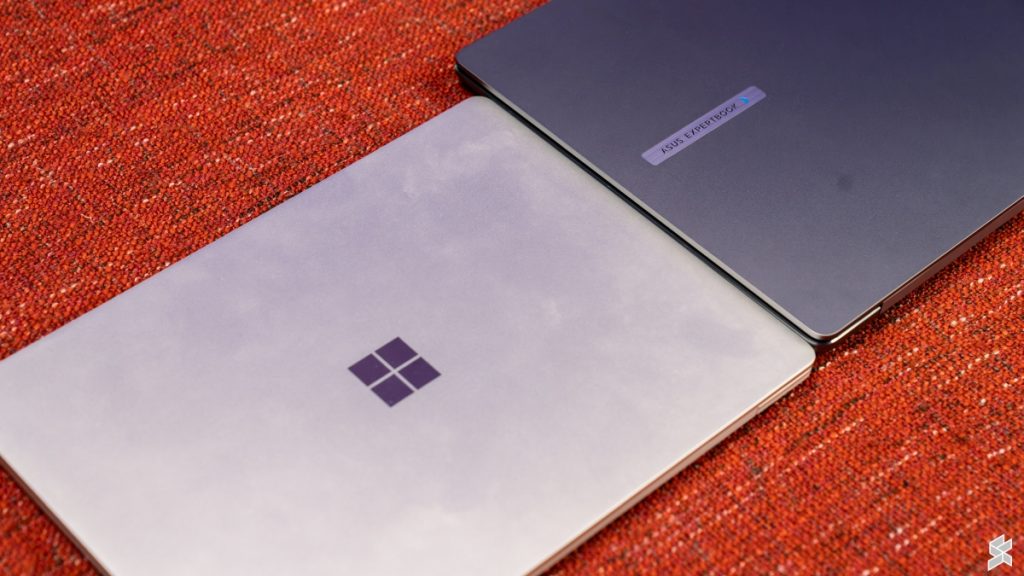
Yes, the Surface Laptop Go 2 does start to lag at its limits, which is not that high, but under normal operation, it’s smooth. From the limited time I had with the Asus ExpertBook, I didn’t always notice the performance gains, as I used relatively lightweight apps like Microsoft Word, uploading articles to SoyaCincau.com on Chrome, listening to music on Tidal, and cropping small-sized photos.

The experience that I got from these apps was about the same on both machines, though the headroom for heavier workloads is clearly there on the Asus ExpertBook PM3.
That said, I welcomed the support for Bluetooth LE audio for my Samsung Galaxy Buds2 Pro.
Software
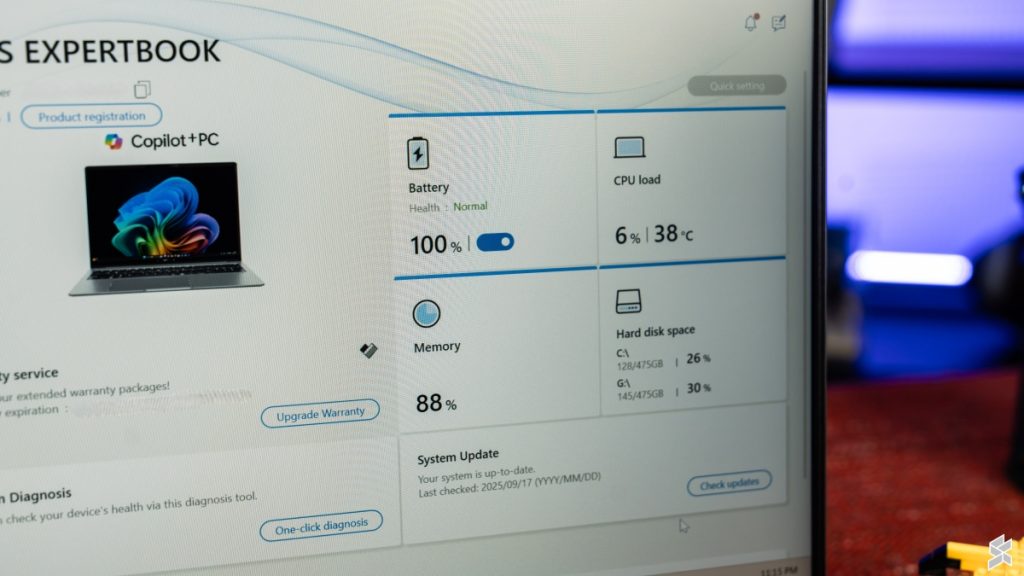
I’m happy to report that Asus kept the bloatware minimal on the Expertbook. There were the ever-annoying, preloaded McAfee antivirus and a couple of Asus utilities like MyASUS and AI ExpertMeet. There were also some Microsoft apps, mainly Microsoft 365, which I do use anyway.
One genuinely useful feature: the battery care limiter in MyASUS, which lets you cap charging at 80% to extend long-term battery health. You can temporarily allow a full 100% charge for 24 hours if you need maximum unplugged time.
Overall, you will get a clean software experience out of the box and won’t have to go through the process of uninstalling bloatware.
Battery Life

I did not include the battery performance of the Asus ExpertBook because I did not have the time to test the laptop unplugged. However, Asus claims the laptop’s 70Wh battery paired with the efficiency of the AMD Ryzen AI 7 350 can net you 13 hours of use. Of course, we don’t know what type of workload was used to obtain this figure.
It’s worth noting that my unit came with a 90W USB-C charger, which is higher than the 65W listed in Asus’s spec sheet. I didn’t know that it required 90W when I plugged it into a 65W ROG Gaming Charger Dock. While it did slowly charge the battery to full while I was using it, there was a constant error notice on the battery icon.
So if you want to use your own charger, aim for 90W or higher for best results.
Security & Business Features
Being a business-focused laptop, the Asus ExpertBook PM3 comes with a suite of security features that go beyond what you’d typically find in a consumer device. It includes a chassis intrusion detection system that alerts you if the laptop has been opened without authorisation.
On the software side, Asus promises three years of BIOS and driver security updates, compliant with NIST SP800-155 standards, which helps protect the device against firmware-level threats. You also get a bundled three-year McAfee Premium subscription, should you need it, complete with VPN, fraud protection, and privacy tools.
Final Thoughts and Pricing

As a whole, the Asus ExpertBook PM3 offers a good combination of features. Despite its shortcomings in some areas, it does make up for them with strong durability, generous port selection, long battery life claims, and a surprisingly responsive trackpad. Moreover, these shortcomings are not dealbreakers, so long as you don’t use it on your lap a lot.

As for price, Asus did not explicitly mention the cost of the configuration that I received. However, they did say that the ExpertBook PM3 starts from RM4,399, though the configuration for the entry variant is unknown at the time of writing.
If you value ports and durability over being the lightest or most lap-friendly machine, the Asus ExpertBook PM3 is definitely worth considering.